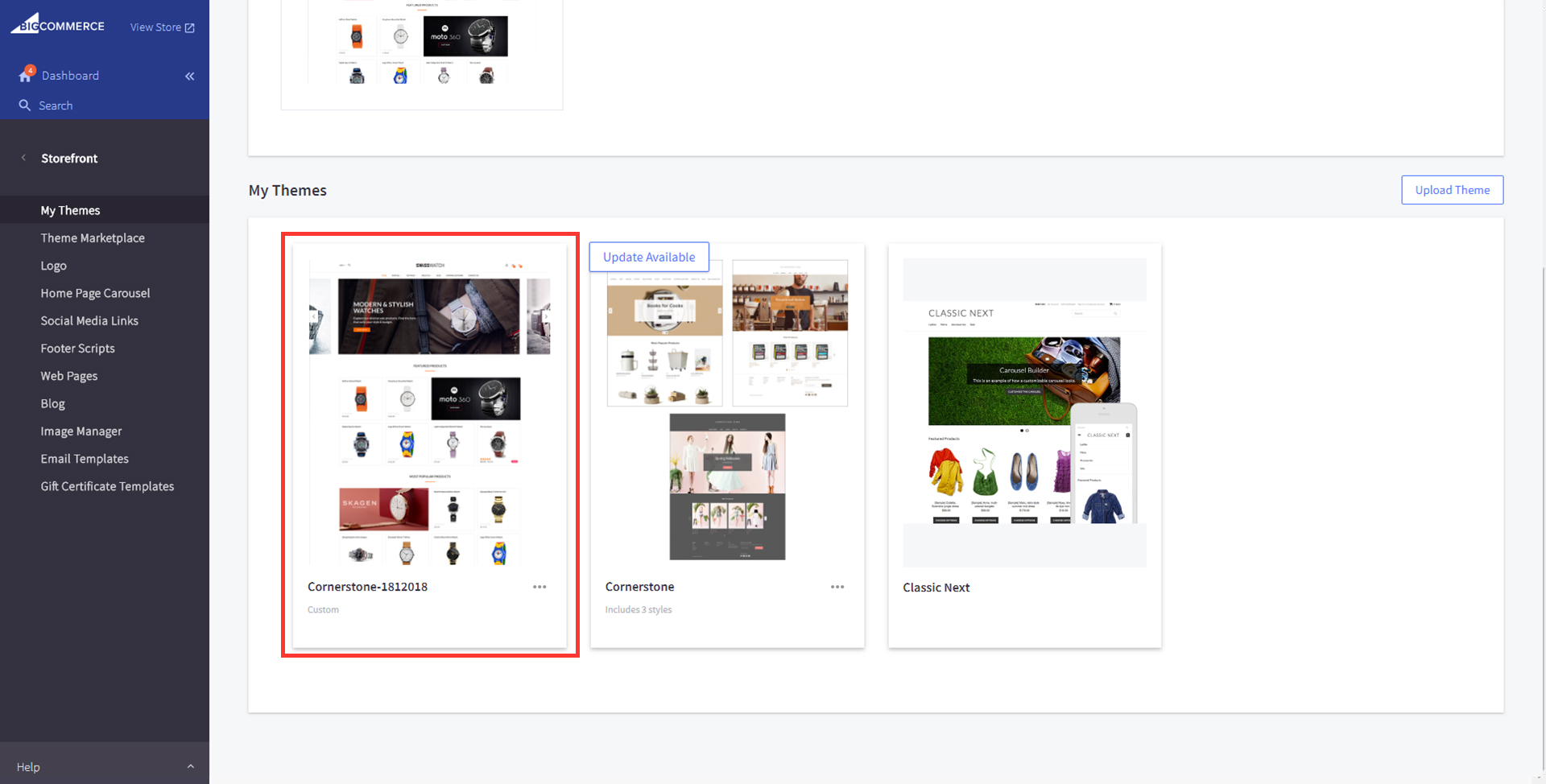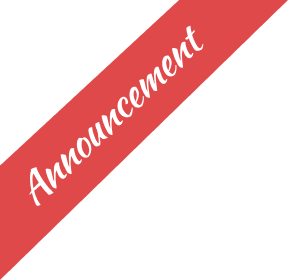Artify BigCommerce Stencil Theme Manual
If you’re setting up a BigCommerce store for the first time, we highly recommend heading over to their site and taking a look at their support resources. From their community forums to their documentation to their BigCommerce University video series, they have everything you need to start your ecommerce journey on the right foot.
Here are a few articles that cover the basics of setting up a store:
How to Upload Theme into BigCommerce Store
Whenever you purchase our theme, you will receive Confirmation email with our Theme Bundle in .Zip file. The file name might be something like SwissWatch_x.x.x.zip(x.x.x is the theme version.)
- Login to your store admin and go to Storefront Design > My Themes section. Here you will see the currently applied theme and all the available themes (If you already have purchased anyone).

- Here you will see a button called Upload Theme. Click on this button, this will allow you to upload theme files,either drag or upload theme bundle from your computer which you have received in .zip format. You don’t need to extract the same.

- Once you done with uploading our theme files you will see our theme in My Theme section.
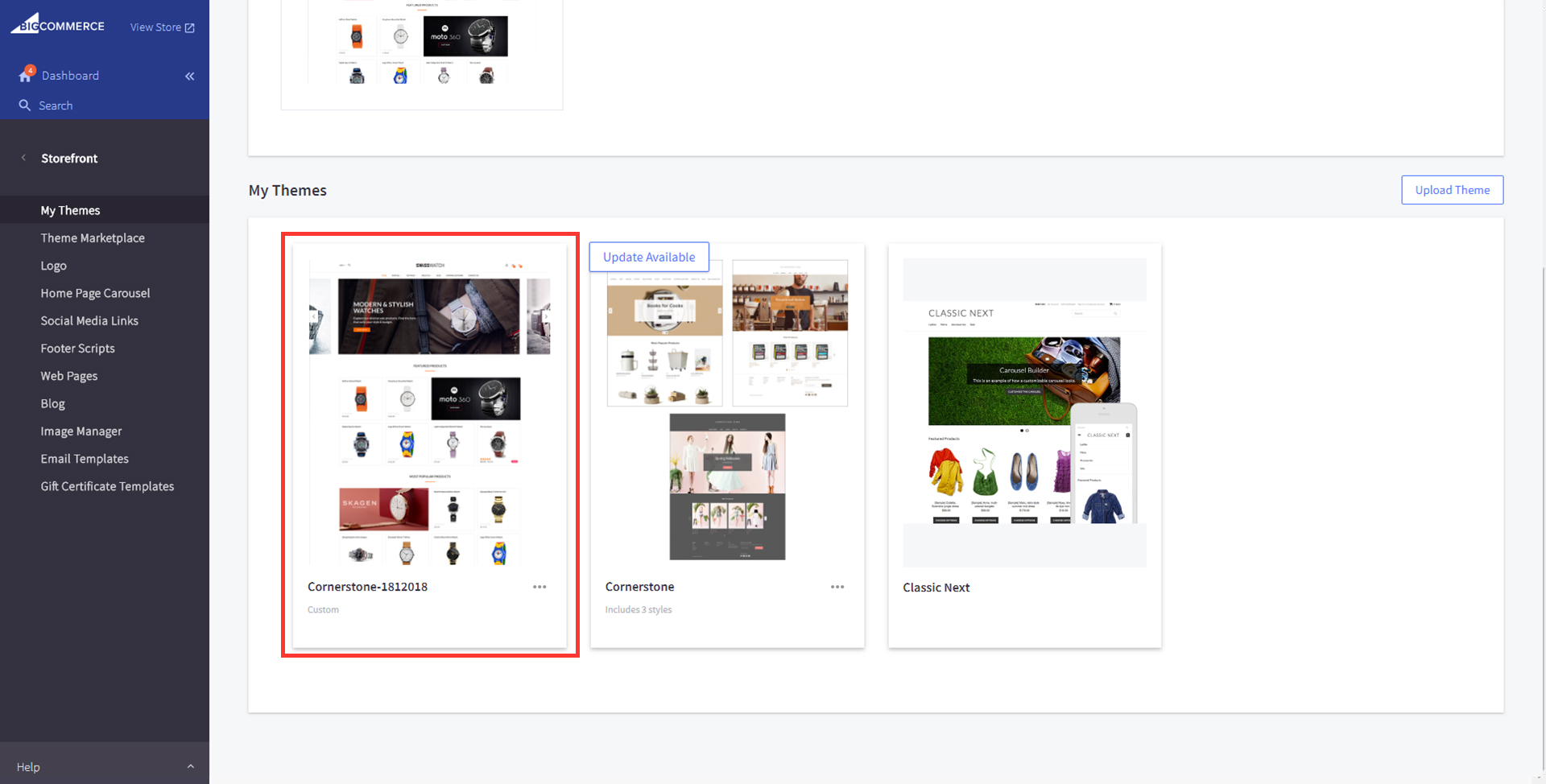
How to Upload Theme into BigCommerce Store
Whenever you purchase our theme, you will receive Confirmation email with our Theme Bundle in .Zip file. The file name might be something like SwissWatch_x.x.x.zip(x.x.x is the theme version.)
- Login to your store admin and go to Storefront Design > My Themes section. Here you will see the currently applied theme and all the available themes (If you already have purchased anyone).

- Here you will see a button called Upload Theme. Click on this button, this will allow you to upload theme files,either drag or upload theme bundle from your computer which you have received in .zip format. You don’t need to extract the same.

- Once you done with uploading our theme files you will see our theme in My Theme section.